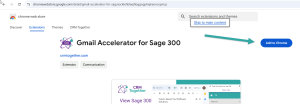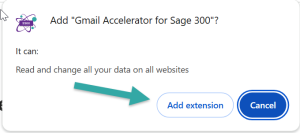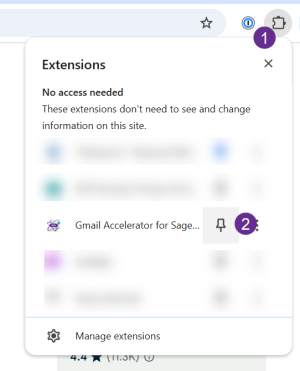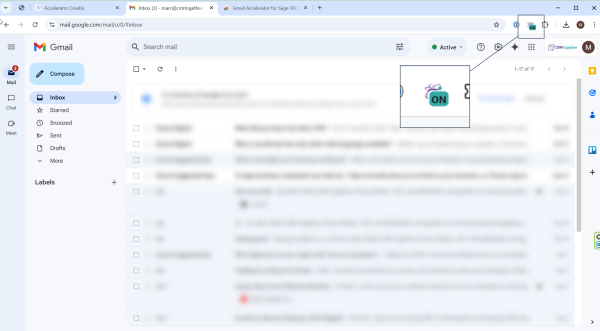Gmail Client Install: Difference between revisions
Acs300Admin (talk | contribs) No edit summary |
Acs300Admin (talk | contribs) No edit summary |
||
| Line 21: | Line 21: | ||
and then when you open the "https://mail.google.com/" site the ON message will show on the icon | and then when you open the "https://mail.google.com/" site the ON message will show on the icon | ||
[[File:sage 300 active ON.png| | [[File:sage 300 active ON.png|600px]] | ||
---- | ---- | ||
Latest revision as of 11:12, 5 November 2024
Installing the client
Open chrome and install from the chrome app store.
Click on the image below to open the location. Note this only works in Google Chrome.
Error creating thumbnail: Unable to save thumbnail to destination
Click Add Extension
A Chrome extension message will show explaining access the system has
When the add in is installed you can pin it
and then when you open the "https://mail.google.com/" site the ON message will show on the icon
Limitations
- Note: This container uses an unoffical API to get the data from Gmail. If google change the UI of Gmail this could break the system until we can update the library to fix this.
Version 1:
This has some differences with the Outlook add in.
- Dialogs for save email/log call etc open in the taskpane and not in separate dialogs
Error creating thumbnail: Unable to save thumbnail to destination
Release notes
Update 16th Sept 2024 - fix for new emails parsing
Version 1 - Released 9th Sept 2024
Gmail™ email service is a trademark of Google LLC. Use of this trademark is subject to Google Permissions.