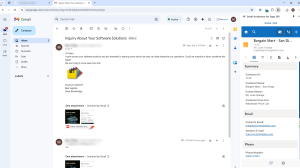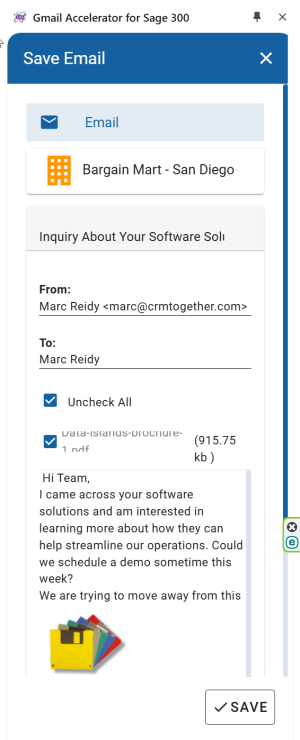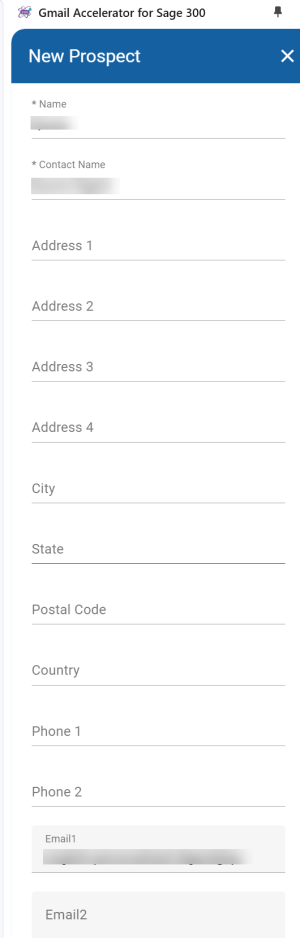Google Gmail: Difference between revisions
From Apps for Sage 300
Acs300Admin (talk | contribs) (Created page with "When you open the task pane click the Pin to keep it open. 200px Frst time in your need to Add your connection We are now assuming the task pane is pinned. If the task pane is not pinned it will close when you change emails. Clicking on an email will trigger the system to check for a match in the Sage 300 data If a match is found the summary will display 500px Yo...") |
Acs300Admin (talk | contribs) No edit summary |
||
| (One intermediate revision by the same user not shown) | |||
| Line 1: | Line 1: | ||
Frst time in your need to [[Add Connection|Add your connection]] | |||
We are now assuming the task pane is open. If not this is done by clicking on the icon | |||
[[File:click icon to open taskpane.png|300px]] | |||
Clicking on an email will trigger the system to check for a match in the Sage 300 data | Clicking on an email will trigger the system to check for a match in the Sage 300 data | ||
| Line 11: | Line 9: | ||
If a match is found the summary will display | If a match is found the summary will display | ||
[[File: | [[File:gmail open and match.png|300px]] | ||
You can then Save the Email as a "Touch point" against the entity. | You can then Save the Email as a "Touch point" against the entity. | ||
[[File:Sage 300 gmail save email.png| | [[File:Sage 300 gmail save email.png|300px|]] | ||
When there is no match found the system will Prompt to create a new "Prospect". | When there is no match found the system will Prompt to create a new "Prospect". | ||
| Line 21: | Line 19: | ||
Default values like the Customer Name, Contact Name and email will be filled in. | Default values like the Customer Name, Contact Name and email will be filled in. | ||
[[File:Sage 300 new prospect.png|300px]] | [[File:Sage 300 gmail new prospect.png|300px]] | ||
This data can be edited later on also. | This data can be edited later on also. | ||
Latest revision as of 11:25, 5 November 2024
Frst time in your need to Add your connection
We are now assuming the task pane is open. If not this is done by clicking on the icon
Clicking on an email will trigger the system to check for a match in the Sage 300 data
If a match is found the summary will display
You can then Save the Email as a "Touch point" against the entity.
When there is no match found the system will Prompt to create a new "Prospect".
Default values like the Customer Name, Contact Name and email will be filled in.
This data can be edited later on also.