Search: Difference between revisions
Acs300Admin (talk | contribs) (Items) |
Acs300Admin (talk | contribs) No edit summary |
||
| Line 10: | Line 10: | ||
* Items | * Items | ||
[[File:Sage | [[File:Sage 300 search.png|thumb]] | ||
There is also a specific lookup for Email and Phone numbers. This is also used for the Microsoft Outlook and Microsoft Office 365 email integation (in MobileX for Sage 100). | There is also a specific lookup for Email and Phone numbers. This is also used for the Microsoft Outlook and Microsoft Office 365 email integation (in MobileX for Sage 100). | ||
Latest revision as of 11:09, 8 April 2024
You can search across
- AR Customers
- AR Customer Contacts
- AR Customer Orders
- AP Vendors
- Invoices
- Prospects
- Items
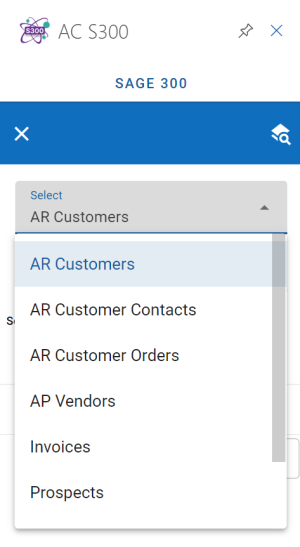
There is also a specific lookup for Email and Phone numbers. This is also used for the Microsoft Outlook and Microsoft Office 365 email integation (in MobileX for Sage 100).
How searches work
Here we will outline how the search works per entity.
We break this down to EXACT and LIKE matching.
- AR Customers
Exact
- Customer ID (IDCUST)
- City (NAMECITY)
- ZipCode (CODEPSTL)
Like
- CustomerName (NAMECUST)
- Customer Contact (NAMECTAC)
- AddressLine1 (TEXTSTRE1)
- TelephoneNo (TEXTPHON1)
- EmailAddress (EMAIL1 and EMAIL2)
Default Order'
NAMECUST Ascending
2. AR Customer Contacts
Exact
- Customer ID (IDCUST)
- Contact ID (IDCONTACT)
- City (NAMECITY)
- ZipCode (CODESTTE)
Like
- ContactName (FullNAME)
- CustomerName (NAMECUST)
- TelephoneNo1 (TEXTPHON1)
- EmailAddress (EMAIL)
- Comment1 (COMMENT1)
- Comment2 (COMMENT2)
Default Order'
ContactName (FullNAME) Ascending
3. AR Customer Orders
Exact
- Order Number (ORDNUMBER)
- Order Reference (REFERENCE)
- Billing Zip Code (BILZIP)
- Billing City (BILCITY)
- Customer Code (CUSTOMER)
- Order Date (ORDDATE)
Like
- (BILNAME)
- Address 1 (BILADDR1)
- Billing Phone (BILPHONE)
- Comment (COMMENT)
Default Order'
OrderDate (ORDDATE) Descending
4. AP Vendors
Exact
- VendorNo (VENDORID)
- City (NAMECITY)
- ZipCode (CODEPSTL)
Like
- VendorName (VENDNAME)
- PrimaryContact (NAMECTAC)
- AddressLine1 (TEXTSTRE1)
- TelephoneNo (TEXTPHON1)
- EmailAddress (EMAIL1)
Default Order'
VendorName (VENDNAME) Ascending
5. Invoices
Exact
- InvoiceNo (INVNUMBER)
- Reference (REFERENCE)
- CustomerNo (CUSTOMER)
- Billing Zip (BILZIP)
- Shipping No (SHINUMBER)
Like
- BillToName (BILNAME)
- Invoice Date (INVDATE)
- Description (DESC)
- Comment (COMMENT)
- Billing Email (BILEMAIL)
Default Order'
Invoice Date (INVDATE) Descending
6. Prospects
Exact
- City (NAMECITY)
- ZipCode (CODEPSTL)
Like
- CustomerName (NAMECUST)
- CustomerContact (NAMECTAC)
- EmailAddress1 (EMAIL1)
- EmailAddress2 (EMAIL2)
- Phone No1 (TEXTPHON1)
- Phone No2 (TEXTPHON2)
- AddressLine1 (TEXTSTRE1)
Default Order'
CustomerName Ascending
7. Email/Phone
This is a special look up table only that covers (AR Customer/AR Customer Contacts/AR Customer Orders/AP Vendors/Invoices). Each column name below can in fact contain any type of data we feel is useful to search with.
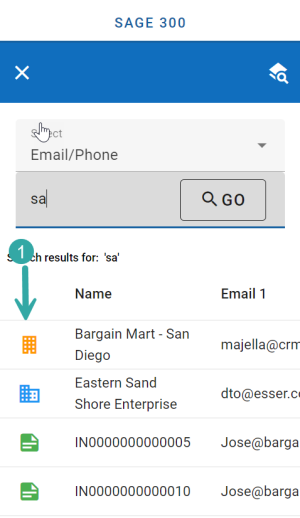
Like
- NAME
- EMAIL1
- EMAIL2
- NAMECTAC
- TEXTPHON1
- TEXTPHON2
Default Order'
NAME Ascending
The first column in the result shows what the entity is (based on the icon)
8. Items
Exact
- Item No (ITEMNO)
- Formatted Item no (FMTITEMNO)
- Default Pricelist (DEFPRICLST)
- Default Pricelist Code (DEFPRICLST_raw)
- WarehouseDesc
Like
- Description (DESC)
- Comment1 (COMMENT1)
- Comment2 (COMMENT2)
- Comment3 (COMMENT3)
- Comment4 (COMMENT4)
Default Order'
Item No (ITEMNO) Ascending