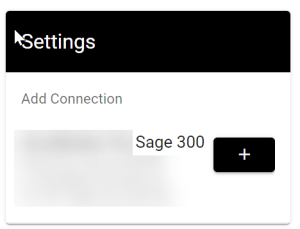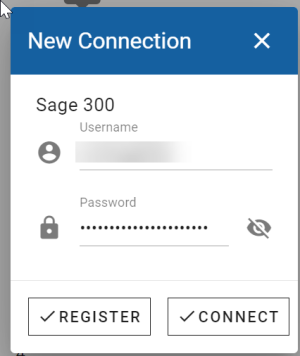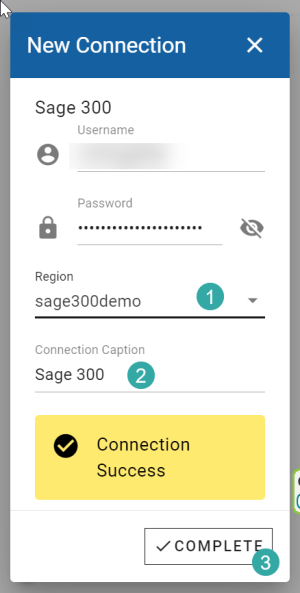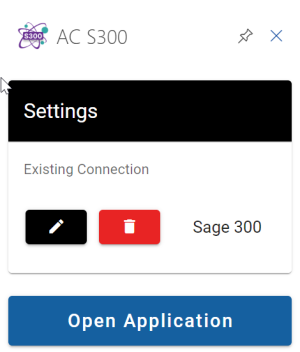Add Connection: Difference between revisions
From Apps for Sage 300
Acs300Admin (talk | contribs) No edit summary |
Acs300Admin (talk | contribs) No edit summary |
||
| Line 6: | Line 6: | ||
Click the "Get Started" button | Click the "Get Started" button | ||
[[File:Sage 300 add | [[File:Sage 300 add connection2.png|300px]] | ||
Click the "+" button | Click the "+" button | ||
Latest revision as of 09:33, 9 April 2024
Opening the application the first time in a new environment you will be prompted to set up the connection.
Click the "Get Started" button
Click the "+" button
Click the "Connect" (1) button.
Clicking the "Register" (2) button will only create an Account but access will have to be assigned from an admin user later.
1 is the list of "Regions" you have access to. Usually there will only be one. Make sure the correct region is selected.
2 is the "Region" description. You can edit and change this. This is displayed on the app.
Finally click "Complete" (3)
Click "Open Application" to start.