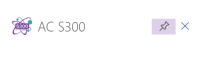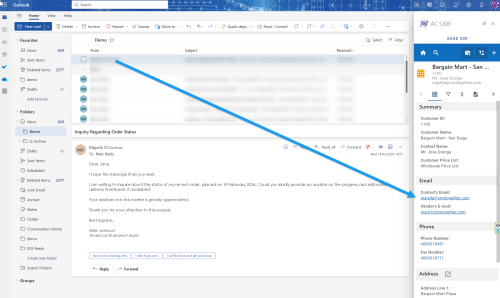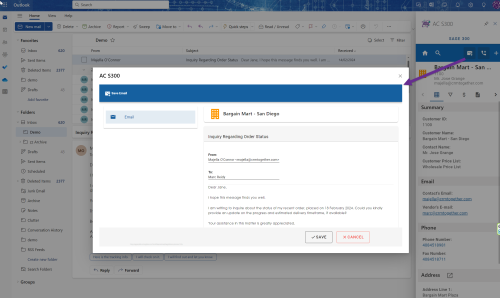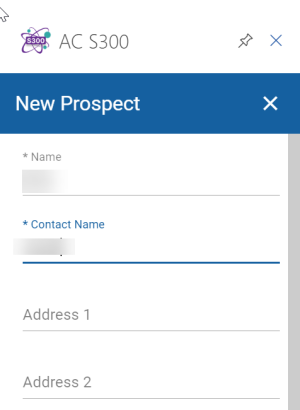Microsoft Outlook: Difference between revisions
From Apps for Sage 300
Acs300Admin (talk | contribs) (Created page with "When you open the task pane click the Pin to keep it open. 200px] Frst time in your need to Add your connection We are now assuming the task pane is pinned. If the task pane is not pinned it will close when you change emails. Clicking on an email will trigger the system to check for a match in the Sage 100 data If a match is found the summary will display 500px You can then...") |
Acs300Admin (talk | contribs) No edit summary |
||
| (One intermediate revision by the same user not shown) | |||
| Line 1: | Line 1: | ||
When you open the task pane click the Pin to keep it open. | When you open the task pane click the Pin to keep it open. | ||
[[File:Sage | [[File:Sage 300 pin outlook.png|200px]] | ||
Frst time in your need to [[Add Connection|Add your connection]] | Frst time in your need to [[Add Connection|Add your connection]] | ||
| Line 11: | Line 11: | ||
If a match is found the summary will display | If a match is found the summary will display | ||
[[File:Sage | [[File:Sage 300 email matching.png|500px]] | ||
You can then Save the Email as a "Touch point" against the entity. | You can then Save the Email as a "Touch point" against the entity. | ||
[[File:Sage | [[File:Sage 300 save email.png|500px|]] | ||
When there is no match found the system will Prompt to create a new "Prospect". | When there is no match found the system will Prompt to create a new "Prospect". | ||
| Line 21: | Line 21: | ||
Default values like the Customer Name, Contact Name and email will be filled in. | Default values like the Customer Name, Contact Name and email will be filled in. | ||
[[File:Sage | [[File:Sage 300 new prospect.png|300px]] | ||
This data can be edited later on also. | This data can be edited later on also. | ||
Latest revision as of 09:27, 9 April 2024
When you open the task pane click the Pin to keep it open.
Frst time in your need to Add your connection
We are now assuming the task pane is pinned. If the task pane is not pinned it will close when you change emails.
Clicking on an email will trigger the system to check for a match in the Sage 100 data
If a match is found the summary will display
You can then Save the Email as a "Touch point" against the entity.
When there is no match found the system will Prompt to create a new "Prospect".
Default values like the Customer Name, Contact Name and email will be filled in.
This data can be edited later on also.