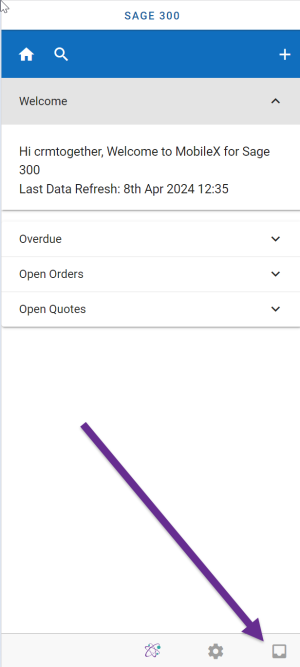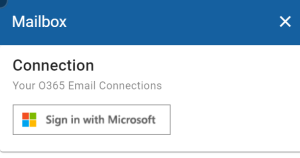Office 365 Email: Difference between revisions
From Apps for Sage 300
Acs300Admin (talk | contribs) (Created page with "You can connect your email to MobileX and search based on the email, view the email and file the email against a give entity. To connect or access your email click on the "Inbox" icon in the bottom right of the screen. 300px Click the Sign in with Microsoft button 300px And follow the instructions to connect. Once connected the mail box will display something like this File:Sage 100 mailbox...") |
Acs300Admin (talk | contribs) No edit summary |
||
| (One intermediate revision by the same user not shown) | |||
| Line 3: | Line 3: | ||
To connect or access your email click on the "Inbox" icon in the bottom right of the screen. | To connect or access your email click on the "Inbox" icon in the bottom right of the screen. | ||
[[File:Sage | [[File:Sage 300 email inbox.png|300px]] | ||
Click the Sign in with Microsoft button | Click the Sign in with Microsoft button | ||
[[File:Sage | [[File:Sage 300 email signin.png|300px]] | ||
And follow the instructions to connect. | And follow the instructions to connect. | ||