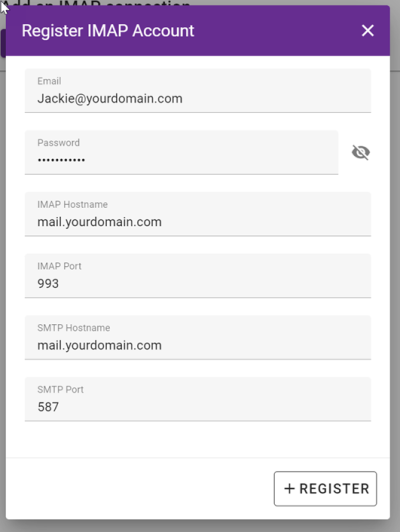IMAP Email: Difference between revisions
Acs300Admin (talk | contribs) (Created page with "coming soon.... IMAP EMAIL CONNECTION To start click on the Mailbox icon 400px in the bottom right of the MobileX app. On the screen click the IMAP button 400px In the next screen put in your email address and click "Submit" If you have previously registered your email a token will be emailed to you and you copy this from your email and paste into the input and click "Connect". If you have not registered...") |
Acs300Admin (talk | contribs) No edit summary |
||
| Line 30: | Line 30: | ||
Click "Register" and if credentials are correct the system will connect to the mailbox and show you the emails. | Click "Register" and if credentials are correct the system will connect to the mailbox and show you the emails. | ||
For details on using your email see https:// | For details on using your email see https://acs300.crmtogether.com/index.php?title=Using_Email | ||
Latest revision as of 11:13, 3 September 2024
coming soon....
IMAP EMAIL CONNECTION
To start click on the Mailbox icon
Error creating thumbnail: Unable to save thumbnail to destination
in the bottom right of the MobileX app.
On the screen click the IMAP button
In the next screen put in your email address and click "Submit"
If you have previously registered your email a token will be emailed to you and you copy this from your email and paste into the input and click "Connect".
If you have not registered this email address before you will see the New Account screen.
Defaults are set to typical values but may differ for you.
IMAP Port: 993
SMTP Port: 587
Click "Register" and if credentials are correct the system will connect to the mailbox and show you the emails.
For details on using your email see https://acs300.crmtogether.com/index.php?title=Using_Email