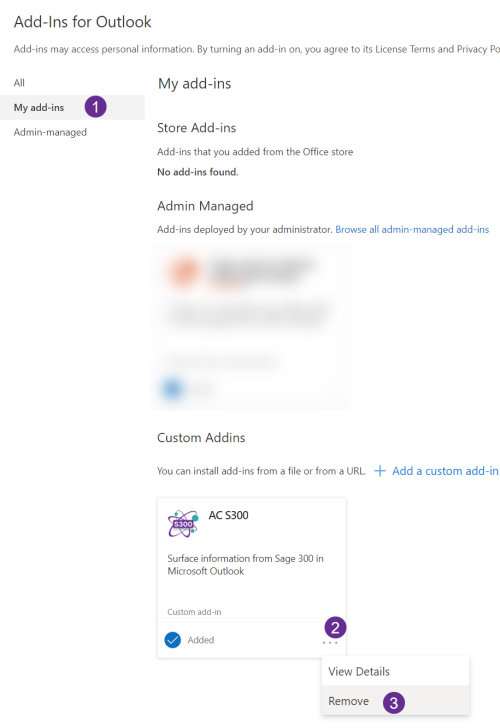Outlook Client Install: Difference between revisions
Acs300Admin (talk | contribs) (Created page with " We are preparing to submit the app to the Microsoft 365 add-in store. Until it is published there you have to do the following. 1. Click https://update.crmtogether.com/appac300-manifest.xml to download the Manifest file to your machine. The file should save to your "downloads" folder. If your browser prompts to open this file just ignore this. 2. Open https://aka.ms/olksideload in a browser ( and login to your Microsoft 365 Acocunt if needed) File:Addins for m...") |
Acs300Admin (talk | contribs) No edit summary |
||
| Line 37: | Line 37: | ||
[[File:Get started with sage 100 microsoft outlook accelerator.png]] | [[File:Get started with sage 100 microsoft outlook accelerator.png]] | ||
---- | |||
To uninstall just open the [https://aka.ms/olksideload 'Add-ins for Outlook'] page again and select either | |||
My Add-ins | |||
or | |||
Admin-Managed | |||
(Depending on how the app was deployed) | |||
[[File:uninstall sage 300 outlook add in.png|500px]] | |||
Revision as of 11:27, 8 April 2024
We are preparing to submit the app to the Microsoft 365 add-in store. Until it is published there you have to do the following.
1. Click https://update.crmtogether.com/appac300-manifest.xml to download the Manifest file to your machine. The file should save to your "downloads" folder. If your browser prompts to open this file just ignore this.
2. Open https://aka.ms/olksideload in a browser ( and login to your Microsoft 365 Acocunt if needed)
File:Addins for microsoft outlook.png
3. Follow the steps in the image to "Add from file". Select the file download in step 1.
4. In the prompt click Install
File:Install outlook addin.png
5. The add in should show as installed correctly.
Error creating thumbnail: Unable to save thumbnail to destination
6. Close the dialog and refresh Outlook in your browser.
7. Select an Email. Click on the ... button and select "Customize Actions" from the menu.
File:Customize outlook add in display.png
8. Select the AC S300 add in from the display and check the box and click Save
9. The icon will show up in the email area (You may need to refresh the Outlook screen for it to appear). Click the icon to open the Task Pane.
File:Add in showing in pane.png
10. Within the task pane configure the connection.
File:Get started with sage 100 microsoft outlook accelerator.png
To uninstall just open the 'Add-ins for Outlook' page again and select either
My Add-ins
or
Admin-Managed
(Depending on how the app was deployed)